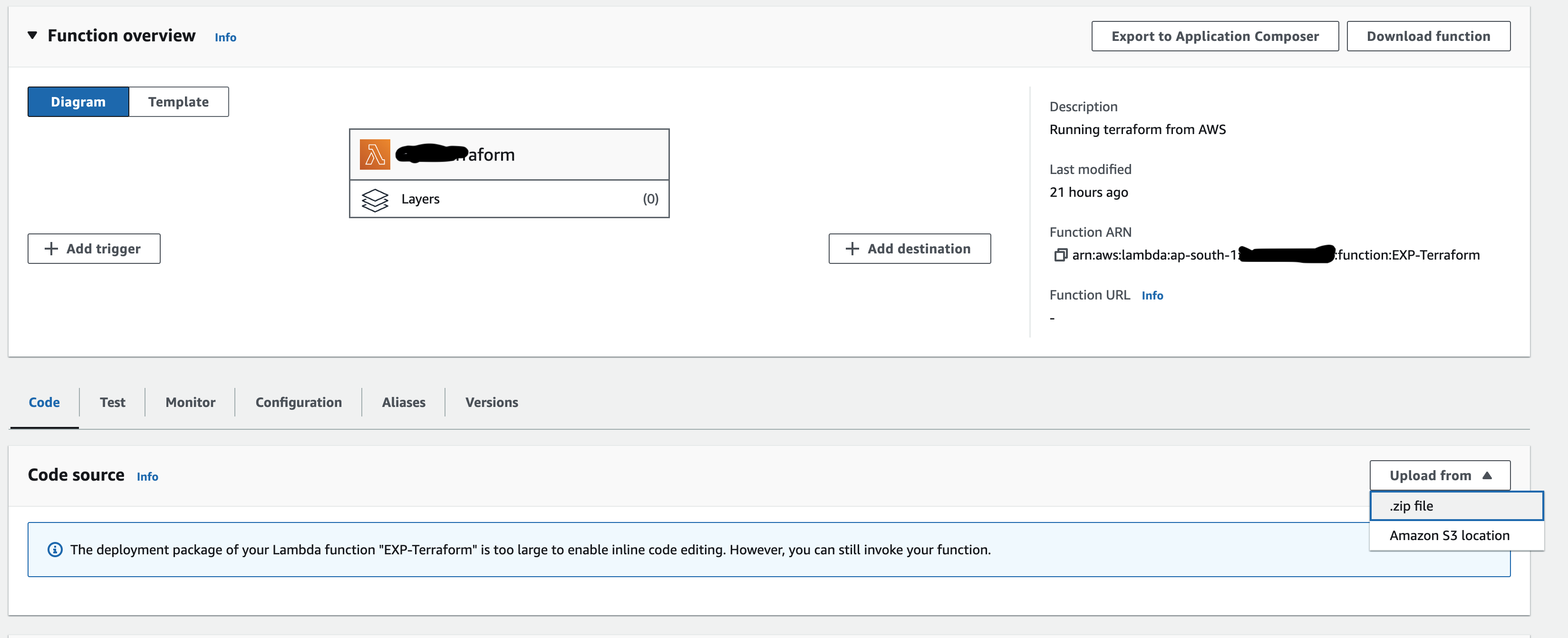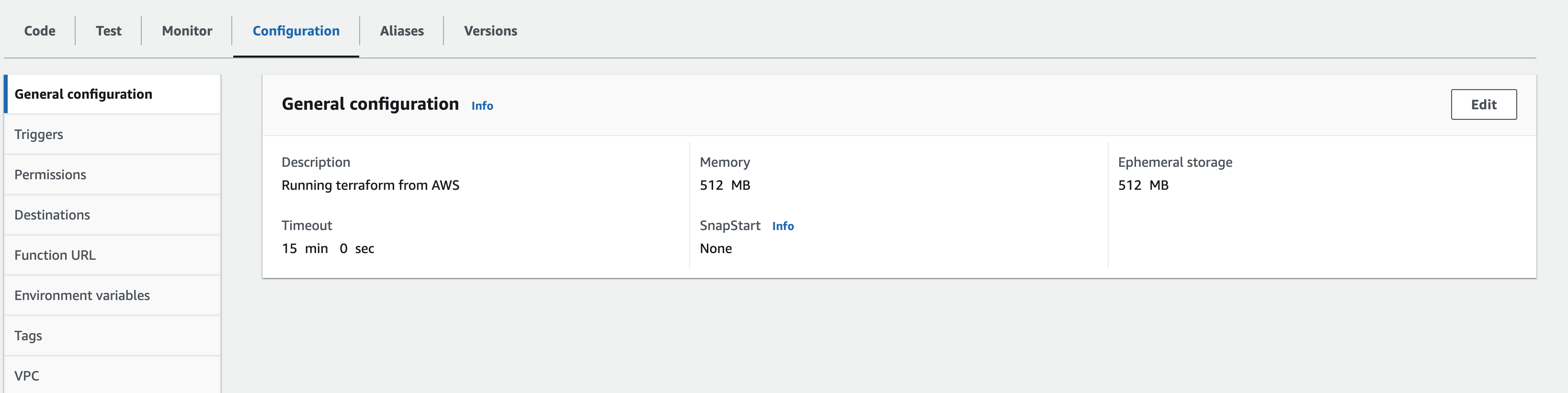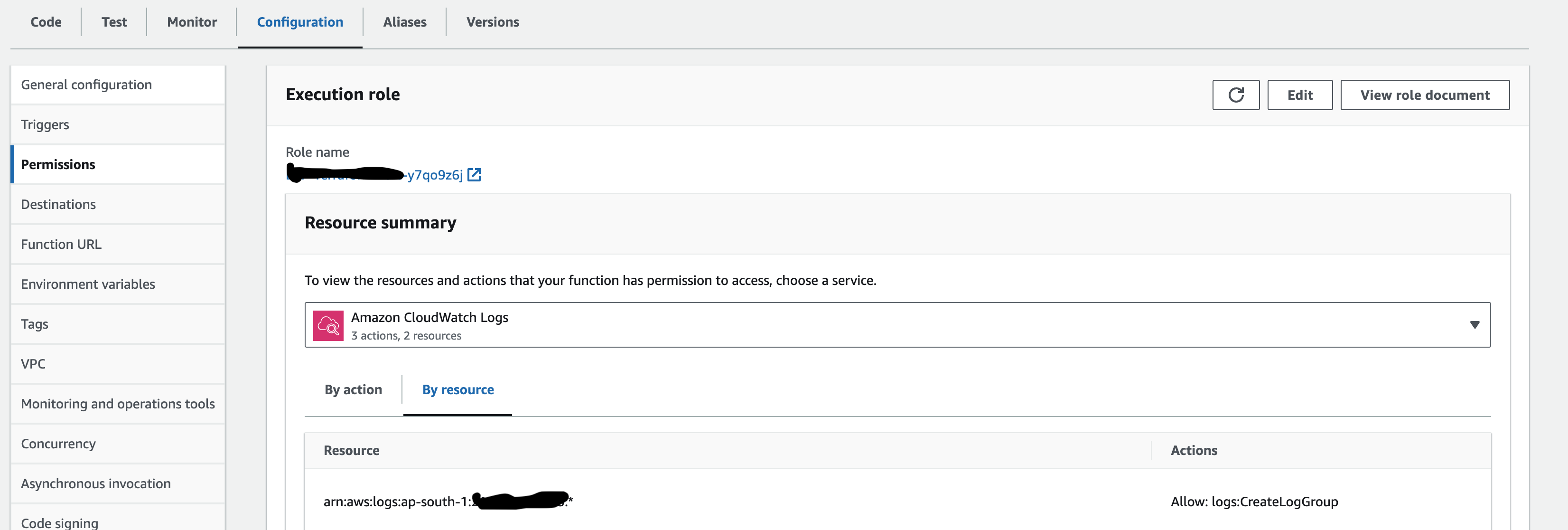In the ever-evolving landscape of technology, the integration of machine learning models into web services has become increasingly popular. One such integration involves OpenAI's Whisper, an automatic speech recognition system, deployed as an API using Flask, a lightweight Python web framework. This blog post will guide you through setting up a Whisper API service and implementing basic analytics to monitor its usage.
Introduction to Whisper and Flask
Whisper, developed by OpenAI, is a powerful tool for transcribing audio. When combined with Flask, a versatile and easy-to-use web framework, it becomes accessible as an API, allowing users to transcribe audio files through simple HTTP requests.
Setting Up the Environment
Before diving into the code, ensure you have Python installed on your system along with Flask and Whisper. You'll also need FFmpeg for audio processing. Installation instructions for these dependencies vary based on your operating system, so refer to the respective documentation for guidance.
You can find all the code here: https://github.com/sauravpanda/whisper-service
Crafting the API with Flask
The core of our service is a Flask application. Flask excels in creating RESTful APIs with minimal setup. Our application will have two primary endpoints:
/transcribe: Accepts audio files and returns their transcriptions.
The /transcribe endpoint handles the core functionality. It receives an audio file, processes it using Whisper, and returns the transcription. Error handling is crucial here to manage files that are either corrupt or in an unsupported format.
Running and Testing the API
With the Flask application ready, running it is as simple as executing the script. You can test the API using tools like curl or Postman by sending POST requests to the /transcribe endpoint with an audio file.
Conclusion
Deploying Whisper with Flask offers a glimpse into the potential of integrating advanced machine learning models into web services. While our setup is relatively basic, it lays the groundwork for more sophisticated applications to run locally on your systems.